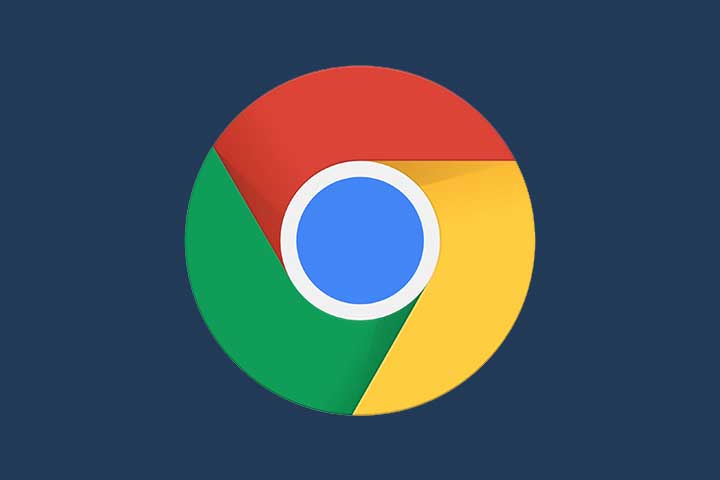One of the problems that computing can generate us has to do with speed, which led us to learn everything that had to be done to make the computer faster. Nevertheless, it is not always the fault of the computer or not all the fault. When browsing, we can find speed problems in Google Chrome that we will be able to solve ourselves.
But we must not lose sight of the fact that one of the slowness problems may be related to the connection. However, if we switch to the fiber optic, we will enjoy the desired speed in any corner of our house, allowing us to watch streaming content without complications through Google Chrome or wherever we want.
Tricks to improve the speed of Google Chrome
Although Google Chrome is one of the most used browsers and benefits from the many options that Google offers, sometimes it offers us problems that we have to solve ourselves by not dragging problems that end up affecting browsing speed.
With everything that we are going to teach you, in a few minutes you will get Google Chrome to run faster on your computer, regardless of whether it is fixed, portable, or how old it is. The difference will be more than remarkable; it will mark a before and after.
Open tabs affect a lot
Although it is something that most of us overlook, having tabs or different Google Chrome windows open, immediately affects the Google Chrome browser and its speed. We will notice a big difference in speed when browsing is only having the tabs we need open.
The memory and CPU consumption is very high by this browser and if we also help it to continue being this way, we will run into speed problems. We will be able to check the time it takes to load an open web with several tabs in turn or when the only one does.
Although we are not reloading other pages, the browser tries to keep some aspects of the website updated and that takes part of the browser’s resources.
Also Read: Securely Set Up Your Google Account In 3 Easy Steps
Removing extensions improves speed
The most direct and fastest way to notice a great speed improvement in Google Chrome after closing the tabs is to delete all those extensions that we do not need. It will be very important since they are not being used but they are continuously taking part in the resources and the connection.
To do this, we only have to enter the browser and write the following address in a new tab: chrome: // extensions /
It will take us to a tab like the one we show you, where we can remove those extensions that we do not use. To delete them we must press the remove button since the button to control it only activates or deactivates it, an option that we can use in those extensions that we use a few times.
Speed up Google Chrome with a trick
Once we have cleaned up the Google Chrome software, it is time to take advantage of the advantages of this browser. Taking into account the problems that arose on many occasions, Google decided to add this trick that will make Chrome faster without us having to worry about anything again.
We just have to touch on the three points in the upper right part of Chrome, then in the drop-down we choose Settings and in the tab that will open, we have to click on advanced options. Among all those that will appear we have to locate the one called “Use hardware acceleration when available”.
Remove junk from Google Chrome
Visiting websites, the browser saves countless files that it has to use on very few occasions and slows down the operation of Google Chrome. All of them are known as cookies, stored cache, and the history itself. What is generating an increasingly large file?
To delete it in Google Chrome we will have to enter Chrome and press Ctrl + H on the keyboard, which will open all the history and the options to delete it in a new tab. It is convenient that we choose in time the option “Since always” since that way we will not leave anything behind and also marks all the options that appear.
It is convenient to do this at a time when we will not need the browser or the computer itself since it could take several minutes if we have not deleted it for a long time.
In the end, we will notice with this option and all the previous ones how the speed of Google Chrome has improved significantly, and now the computer works again like the first day when we did not have any added inconvenience that affected the speed.
Also Read: Fix Problems With Your Chromecast Just By Resetting It