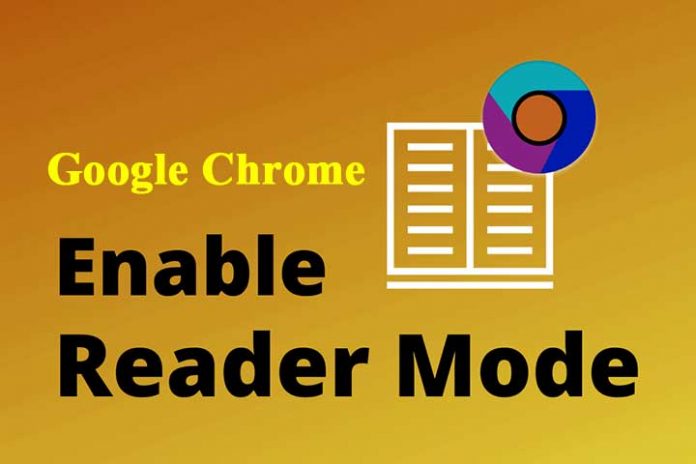Every time the reading is more related to technology and that has caused one of the most popular browsers such as Google Chrome, integrate your new reading mode gradually to users. However, it is not easy to access it, yet. We have to follow a few steps to be able to take advantage of it and benefit from everything it offers us.
If you are one of those who reads very often on the computer, we recommend that we activate this option and you will see how your eyesight thanks you. It is a way that tries to imitate those known as ebooks, although without the need to make an outlay on a new device. With this model, we can read everything we want, from web pages to books in PDF format.
Activate Google Chrome’s reading mode
To take advantage of this option, we just have to go to the Google Chrome browser and enter the following text in the search bar: chrome: // flags
This will take us to a tab in which there are many options that Google is testing, but has not yet activated for all, and from where we will have access to the option we are looking for.
To find it, you just have to type in the search engine that appears, the text: Reader
Once searched, the first option in which we can read “Reader Mode” we are going to locate ourselves.
On its right side, we have a drop-down that will be marked with “default” and we are going to change it to “enable” so that it starts working.
Before it goes into action, the browser will ask us to restart the browser, so we have to close and open it to cause the changes to take effect.
How to use Chrome’s reading mode
Now we just have to access a web page where text predominates, such as the blog that you are reading right now.
If we look at the top right, we will have a new icon in the search bar that allows us to press it and it will automatically change to the reading mode that we already have unlocked and working.
This will radically change the style, make it much more minimalist. It will only let us see the text, the images, and the links.
This avoids distractions, which can make it a very useful way to study content online, something increasingly common.
By default, Google Chrome has a defined style for this reading mode, although its possibilities do not stop here and its configuration makes it even more attractive.
This white background may not be as beneficial as we would like for our eyesight, especially if we read at night.
Options to configure it
To change the style that the browser offers us, we just have to touch on the small letter “A” that appears just above all the text, when we have activated the reading mode on a web page.
This will show us a new panel with options that allow us to modify the font of the text, the background color, and even the size.
This changes the visibility completely, especially when setting the sepia mode or dark mode.
This will mark a before and after in reading and the best of all is that it is not necessary to always change it.
By only modifying the style once, it will be applied whenever we activate the reading mode in an online portal or reading document with Google Chrome.
The digital revolution and the reading revolution have reached computers or tablets thanks to this new function that you can now enjoy with everything that we have explained to you.
Also Read: Is Google Chrome Very Slow? Tricks To Do It Faster